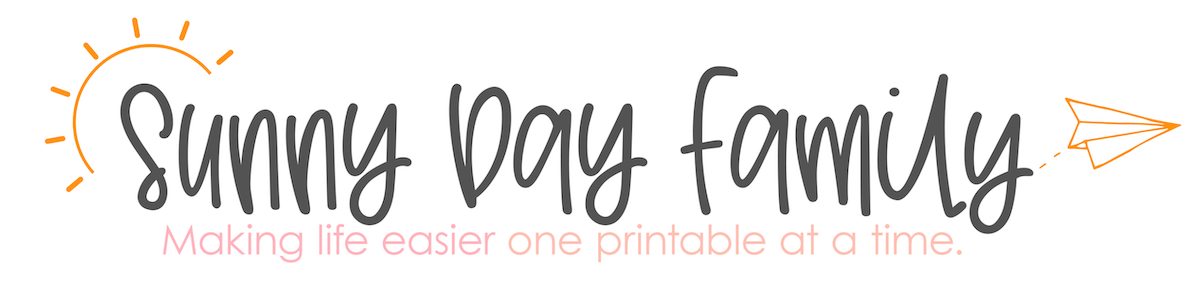Learn how to use Cricut Explore Air 2 to get organized and make an easy chalkboard weekly planner!
This is a sponsored conversation written by me on behalf of Cricut. The opinions and text are all mine.
If you were to ask me what my #1 organizing essential is my answer might surprise you. It's not a storage bin or basket. It's not even my planner.
My can't live without it when it comes to getting organized is the Cricut Explore Air 2.
I'm going to show you why, how easy it is to get organized using a Cricut and give you directions for a super cute chalkboard weekly planner that you can make for your home.
Ready to dive in to all things Cricut? Let's do this!
What the Cricut Explore Air 2 Can Do for You
I've had a Cricut Explore Air for a couple of years, but I just upgraded to the Explore Air 2. The two machines have the same capabilities, but the Explore Air 2 works much faster than the Explore Air.
So what exactly does the Cricut Explore Air 2 do?
The Cricut Explore Air 2 is a smart cutting machine. This means that it can cut out intricate designs onto a variety of materials like vinyl, paper, card stock, and more. There are actually over 100 materials that work with the Explore Air 2.
But that's not all. The Explore Air 2 also writes with a variety of pens to create beautiful designs and lettering. This is a game changer for me because I have terrible handwriting and I love the handwritten look on my projects.
One thing to keep in mind: the Explore Air 2 is not a printer. It does have a print and cut feature that I love, especially for planner stickers, but you do need a separate printer for these projects.
Click here to see how to cut printable planner stickers with your Cricut (includes a video!)
Getting started with the Explore Air 2
Setting up your Explore Air 2 is a breeze. It is Bluetooth enabled, so you do not need to plug it directly into your computer. This means you have more flexibility with where you set it up in your home, and also allows you to control your Cricut from your mobile device.
The Explore Air 2 comes with several built in projects and a guided set up to walk you through your first one. They seriously make it so easy that you will be creating your own masterpieces in no time!
You'll soon find that the Explore Air 2 gives you the ability to make all sorts of projects, from home decor to greeting cards to party supplies and gifts. And that's just the tip of the crafty iceberg!
How a Cricut Explore Air 2 can help you get organized
So this all sounds great, but why is a Cricut Explore Air 2 my favorite organizing tool? Because it allows me to create organizing essentials that work for me.
I've always said that organizing tools and systems are not one-size-fits-all things. The tools only work if they work for you. And my Cricut Explore Air 2 allows me to create projects to help me organize my family the way I want to. Here are just a few of the projects that you can do to get organized with your Cricut:
- Labels. ALL THE LABELS.
- Personalized bins
- Planner pages
- Planner stickers
- Signs for your home
- Party supplies/invitations/cards (never run out again!)
I'll be sharing lots of my favorite projects with you over the next year, but you can also head to Cricut Design Space and see tons of ready made projects that you can get with Cricut Access.
Cricut Access is an amazing idea: for a low monthly fee, you get access to tons of projects for free! Click here to see more.
But don't just take my word for it. Let me show you how easy it is to get organized with the Explore Air 2 by making a chalkboard weekly planner that your family will love.
DIY Cricut Chalkboard Weekly Planner
This chalkboard weekly planner is easy to make and so versatile! You can use it as a weekly menu board or to keep track of your weekly schedule. I made mine on a magnetic chalkboard, so it's perfect for holding grocery lists and notes too. Here's what you need to make your own. (PS - if you are new to Cricut, grab this tool set and you'll have everything you need for tons of projects.)
- Cricut Explore Air 2
- White vinyl
- Light grip mat
- Weeding tool
- Trimmer (or scissors)
- Scraper
- Transfer Tape
- 12x18 (or larger) chalkboard
- Paint (optional)
I found a magnetic chalkboard on sale for less than $5, but the frame was unfinished, so I decided to paint it gray with acrylic paint. You can also search thrift stores to get a deal on chalkboards!
While the paint was drying, I designed my weekly planner in Cricut Design Space.
Design Space is where you'll create all of your Cricut projects, and where you'll find the projects that I am sharing with you!
But as I've said before, organizing projects work best when you can personalize them, so I'll also walk you through how I made this chalkboard so you can customize your own if you prefer.
Create the Chalkboard Planner as is
My chalkboard planner is already uploaded for you in Design Space. All you need to do is click here to access the project and click "make it."
If you prefer to customize the chalkboard planner with your own fonts or images, simply check out the video below to see how easy it is to create in Design Space.
Turning the design into reality
Once you click make it on either my design or your own version, you'll follow the same steps to create your chalkboard.
Start by placing a sheet of 12x12 white vinyl onto a light grip (blue) mat.
Make sure that the dial on your Explore Air 2 is set to "vinyl"
Then follow the prompts in Design Space. You'll press the arrow button to load your mat into the machine, then the flashing Cricut button (in the center) to start the cutting.
Once the cutting is finished, use the arrow key to unload your mat from the machine. Now it's time to "weed" your vinyl, which means removing the pieces that are not part of the design. I prefer to keep my vinyl on the mat during this process for more control.
You can do this by hand to remove large parts of the vinyl, but you'll want to use a weeding tool to remove small pieces like the insides of letters. Take your time - this is an easy process but you may rip something if you rush.
Once your design is weeded, cut the "this week" header and sets of weekdays into smaller pieces using the trimmer or scissors.
Now you're ready to transfer the vinyl to the chalkboard. Start with the "this week" header piece. Place a strip of transfer tape onto the top of your weeded vinyl. Use the scraper to adhere the vinyl design to the tape. Carefully remove the tape with the vinyl attached from the backing paper. Then place it onto the top of your chalkboard.
Use the scraper to press the vinyl onto the chalkboard. Then carefully remove the transfer tape.
Repeat this process with the weekday pieces along the left hand side of the chalkboard. That's it!
I used hot glue and ribbon to add a loop for tying to my chalkboard and hung it next to our refrigerator. It's a perfect fit!
You can also set it on a countertop or on your desk to keep track of all of your weekly to-dos.
There are so many ways to get organized with the Cricut Explore Air 2 and I'm super excited to share them all with you.
What kinds of Cricut projects are you looking for? Leave a comment or message me on Facebook or Instagram and let me know!